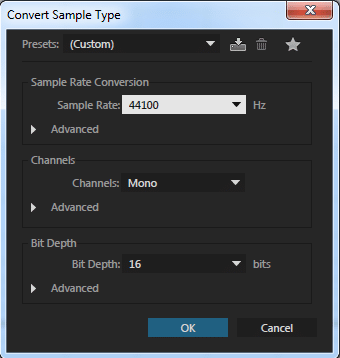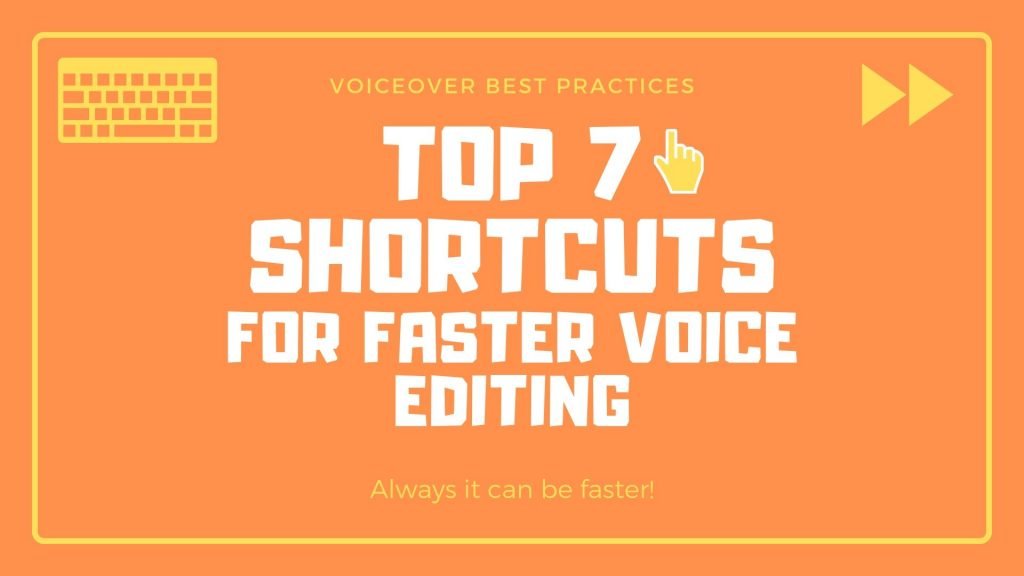Everyone always wants a delivery within 24 hours, or even sooner. In order to get everything done in time, it is necessary to have a good knowledge of your DAV – audio editing software or Digital audio workstation. I use Adobe audition and recommend TOP 7 shortcuts for faster voice editing:
Set the shortcuts on numeric part of the keyboard, so the process that goes first is marked with number 1, next with number 2 etc. Shortcuts are set through Edit – Keyboard shortcuts.

1. Button 1 – Normalize
TOP 7 shortcuts for faster voice editing list will start with Normalize. Whenever you start with some sound, voice, it’s good to normalize it at the beginning, either on -3 dB or -0.1 dB depending on what you want to achieve. To set the shortcut, go to Edit – Keyboard shortcuts – Favorites and select the action you want. Every time you click on button 1, audio will normalize which makes it a lot easier than going to the menu each time.
2. Button 2 – Dynamics (processing)
Get rid of inconvenient peaks and audio that is not uniform (if that’s what you want to achieve), adjust the processor as you like and you’re ready for the step 3. Edit – Keyboard shortcuts – Effects – Dynamics processing
3. Button 3 – Hard limitting
Audio without protruding parts, audio that is even and balanced, to get rid of additional problematic parts that protrude even after Dynamics processing. Edit – Keyboard shortcuts – Effects – Hard limitting.
I do not recommend using Hard limitting from menu Favorites, I personally find it too aggressive.
4. Button 4 – Automatic click remover
This is a tool that all voice talents need. While talking, we always produce some nasty mouth sounds like pops, clicks etc. If you do well with this toll you can solve click problems very quickly and very effectivley. Be careful not to over-amplify as this tool unfortunately lowers the sound quality. Edit – Keyboard shortcuts – Effects – Automatic click remover

5. Button 9 – Silence
On button 9 I have Insert silence set. Where there are parts in our voice where we can hear a breath or parts where there are some strange sounds, with this button in less than a second everything is resolved and turned into complete silence. Edit – Keyboard shortcuts – Effects – Silence
6. CTR + N and CTR + SHIFT + N
To quickly insert a new session or a new tape. You do not need to set new shortcuts because they are already set in the basic verion of the program. They make it easy to create a new bar or a new session.

7. F11
TOP 7 shortcuts for faster voice editing will be closed with F11. When you get a file you are not sure in which format it is (48000 or 44100 or 32 bit or 16 bit), click on F11, a menu will open where you enter the parameters you want your file to have, by clicking OK, file gets everything you determined and wanted it to have. And that’s it. There are many other shortcuts and tricks how to improve your workflow, and if you have any suggestions that I have not listed, feel free to contact us and we will add it to this list.